Windows Live Writer: True WYSIWYG Blogging
AftThis post is different. For most posts to this blog, I just login to the WordPress blog administration. This one I wrote through a free program called Windows Live Writer, which is currently in free beta from Microsoft. Here's a bit of the experience: 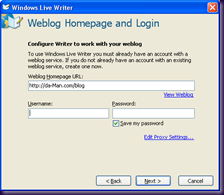
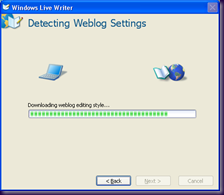 After giving my blog URL and login, it did some thinking for a minute and dropped me here:
After giving my blog URL and login, it did some thinking for a minute and dropped me here: 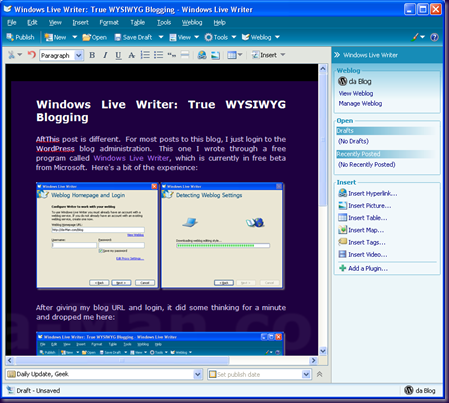 Yes, it looks Vista-rific, but checkout that main pane! That's exactly how it looks on my blog when it's published! Windows Live Writer downloads my CSS stylesheet and mimics it to a T so I don't even have to do any imagining or clicking "Preview" to see what the result will be. Writer is compatible with Blogger, LiveJournal, and just about every major blogging service and software. As far as further features, I just hit ALT+PrintScreen (one of the few functions not built into Mac OS) to get those screenshots and then pasted them into Windows Live Writer and it made them PNGs and added that snazzy drop shadow. The images were automatically uploaded to my uploads section of my site. Writer also knew what my categories are so I just selected them from a list at the bottom. And, as you can see, you can easily insert links, pictures, or even maps and videos without leaving the writer. What's the benefit of having software like Windows Live Writer? Well, for one, you could write a bunch of blogs and schedule them for publishing while you're on a plane or other place not connected to the Internet. And, like I said, you have the full "what you see is what you get" interface with your weblog. Plus, you have a great Windows interface where you can do all the fun stuff like paste into it and it just works. And it checks your spelling while you do it too. That being said, I probably won't be using this too often. I rarely write a blog post while not on the web (because I'm often on) and then the draft is only stored on this computer and not on my server where I can access it from any computer. I don't have this software installed on all my machines, especially my MacBook Pro. But, it is amazingly nice and well-organized. Also, I'm a web developer by trade, so looking at HTML code instead of a screen like this isn't annoying at all, and is in some ways soothing because I know what type of HTML code I'll get. There are a number of similar desktop blog editing softwares out there, but this is the first one I've tried and I haven't heard of any this nice and easy-to-use minutes after downloading.
Yes, it looks Vista-rific, but checkout that main pane! That's exactly how it looks on my blog when it's published! Windows Live Writer downloads my CSS stylesheet and mimics it to a T so I don't even have to do any imagining or clicking "Preview" to see what the result will be. Writer is compatible with Blogger, LiveJournal, and just about every major blogging service and software. As far as further features, I just hit ALT+PrintScreen (one of the few functions not built into Mac OS) to get those screenshots and then pasted them into Windows Live Writer and it made them PNGs and added that snazzy drop shadow. The images were automatically uploaded to my uploads section of my site. Writer also knew what my categories are so I just selected them from a list at the bottom. And, as you can see, you can easily insert links, pictures, or even maps and videos without leaving the writer. What's the benefit of having software like Windows Live Writer? Well, for one, you could write a bunch of blogs and schedule them for publishing while you're on a plane or other place not connected to the Internet. And, like I said, you have the full "what you see is what you get" interface with your weblog. Plus, you have a great Windows interface where you can do all the fun stuff like paste into it and it just works. And it checks your spelling while you do it too. That being said, I probably won't be using this too often. I rarely write a blog post while not on the web (because I'm often on) and then the draft is only stored on this computer and not on my server where I can access it from any computer. I don't have this software installed on all my machines, especially my MacBook Pro. But, it is amazingly nice and well-organized. Also, I'm a web developer by trade, so looking at HTML code instead of a screen like this isn't annoying at all, and is in some ways soothing because I know what type of HTML code I'll get. There are a number of similar desktop blog editing softwares out there, but this is the first one I've tried and I haven't heard of any this nice and easy-to-use minutes after downloading.
Add new comment